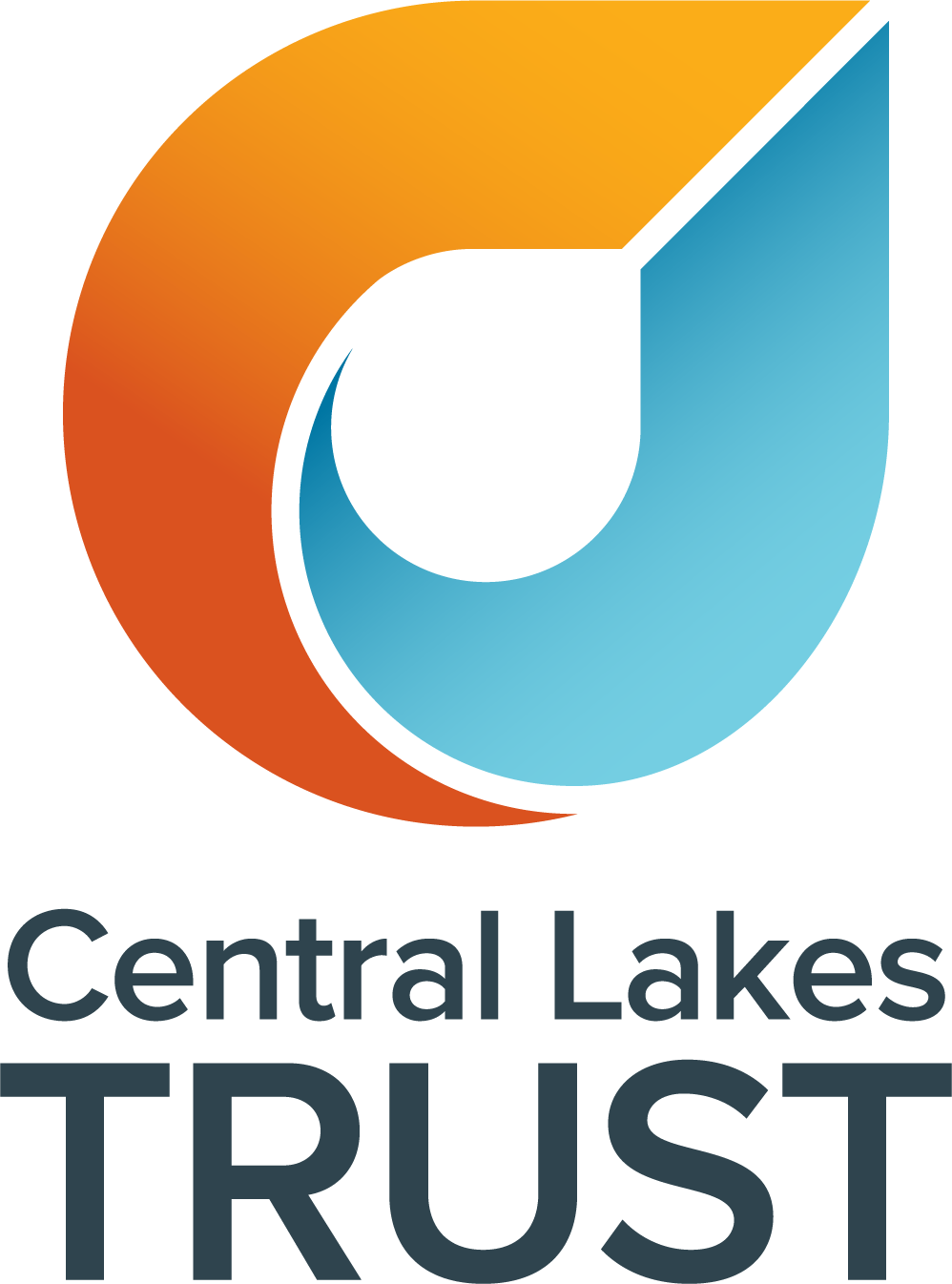How to Apply Online
If you require assistance using the portal, please contact the grants team on 0800 00 11 37, who are here to help.
Stage Two: Starting Your Application
Your Grantee Portal
Once logged in you will land directly on the Grantee Portal page. This is where you can create and submit applications and manage your grants.
We recommend you read A Guide to the Portal in the Information section for more detailed guidelines before you begin using the system.
2. Beginning your application
To begin your application, please read the help text and consider carefully if your application will be a; project grant, new operational or programme grant, or an ongoing operational or programme grant, prior to selecting the appropriate green button. If unsure please contact us.
3. Pre-application Form
The questions required to be answered on this short pre-application form provide us with an expression of interest regarding your project or service.
While completing you can save and return later to finalise. You will find your pre-application in the Draft Pre-Application menu on the left. Once you are ready to send it please select Submit.
Our grants team will then contact you to discuss the application in more depth, and provide you with the relevant project plan. We can also provide feedback and support to assist in preparing the full application.
4. Full Application
When the pre-application process is complete, the grants team will invite you to submit your full application. You will receive an email advising that you are now invited to apply.
To complete this form, login to the Grantee Portal and select Draft Full Application under the Requests section.
While completing you can save and return later to finalise. You will find your application in the Draft Full-Application menu on the left. Once you are ready to send it please select Submit.
5. I received an email from Central Lakes Trust requesting more information
If Central Lakes Trust have any queries regarding your pre or full application, you will receive an email alert to login and make the requested amendments. Select Information Requested under the Requests menu. This may include supplying extra documentation, revising any information or clarifying any questions. You will need to re-submit your application when completed.
6. I submitted an application
Once you have submitted your application, you will receive an email acknowledging receipt of your application. You will now be able to view a read-only version of it under Submitted in the menu. To find out more about what happens after an application has been submitted please read our FAQ’s.
7. I want to withdraw an application or my application has been declined
If you decide to withdraw an application, you can do so by selecting the Withdraw button on the bottom right of your screen. You will receive an email advising you of this and a read-only version of your application will be viewable in the Withdrawn or Declined section in the menu.
Similarly if the application has been declined by Central Lakes Trust, we will contact you to discuss first and then you will receive an email notification. Declined applications are also visible in the Withdrawn or Declined section of the menu.